Posted 15th April 2024 •
By Saqib Ahmad
The "Illustrate AI" negative prompt feature is designed to enhance your control over the image generation process by explicitly allowing you to indicate what elements or qualities you do not wish to include in your final artwork. This powerful feature enables you to refine your outputs to meet specific aesthetic or thematic requirements by directly informing the AI of undesired elements through the use of negative prompts. Here’s a more detailed guide on how to effectively utilize this feature:
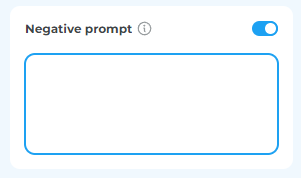
Step-by-Step Guide to Using Negative Prompts:
Identify Undesirable Elements: Before initiating the image generation process, consider the elements that could detract from the desired quality or theme of your image. These might relate to style, quality, content, or specific visual traits that are not suitable for your project's goals.
Craft Your Negative Prompt List:
Create a comprehensive list of these undesirable elements, formatted as a series of keywords or short phrases. This list is your "negative prompt," which will guide the AI in what to avoid. The keywords should be separated by commas to distinguish each undesired element clearly.
Example of a Negative Prompt for Photorealistic Images:
Here is a Common example of Negative Prompt:
"bad anatomy, comics, cropped, cross-eyed, worst quality, low quality, painting, 3D render, drawing, crayon, sketch, graphite, impressionist, cartoon, anime, noisy, blurry, soft, deformed, ugly, lowres, low details, JPEG artifacts, airbrushed, semi-realistic, CGI, render, Blender, digital art, manga, amateur, mutilated, distorted."
Integration with Image Generation:
When you’re ready to generate your image, input your negative prompt alongside your main creative prompt. The AI will consider both sets of instructions, working to produce an image that aligns with your positive prompts while avoiding the characteristics listed in your negative prompts.
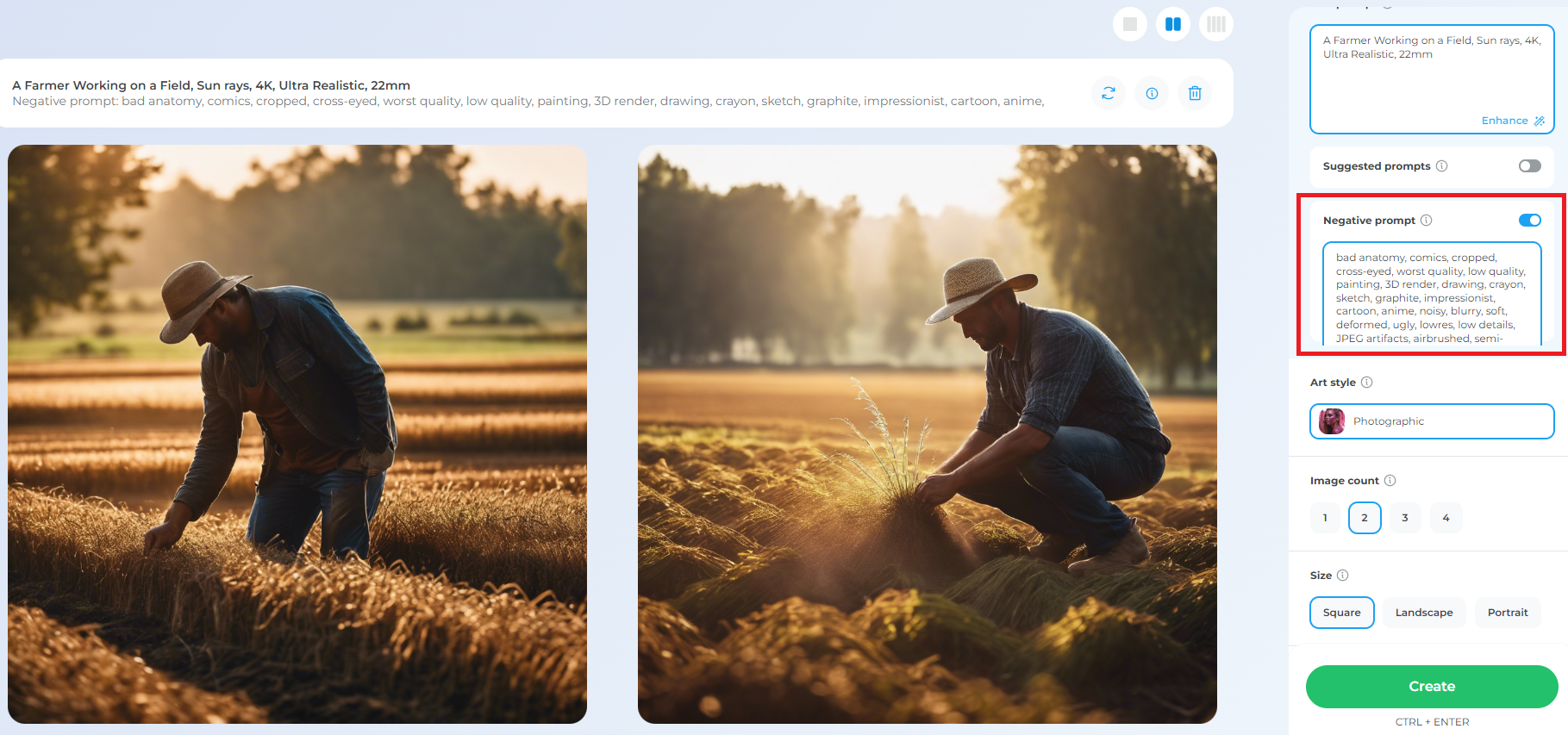
Tailoring Prompts to Different Styles:
Understand that different artistic styles will have unique potential pitfalls or undesired elements. We have assembled a collection of negative prompt suggestions tailored to a variety of styles. Select or modify these suggestions based on the specific needs of the design you are envisioning.
Benefits of Using Negative Prompts:
Enhanced Creative Control:
By specifying what you don’t want, you gain greater creative control over the AI’s output, ensuring that the final image is more closely aligned with your vision.
Time Efficiency:
Negative prompts can significantly reduce the time spent on revisions or adjustments post-generation, as they help in avoiding common issues from the outset.
Enjoy exploring the vast possibilities this feature unlocks, and may your creative endeavors be both fulfilling and successful.


