Posted 23rd April 2024 •
By Saqib Ahmad
In this tutorial, we will explore how to use DALL·E 3, a powerful AI text-to-image generation system. DALL·E 3 is designed to understand the nuances and details of your prompts, making it possible to generate images that closely align with your specifications. This technology marks an improvement over previous models by reducing the need for prompt engineering, where users must learn how to phrase their requests to get the desired outcomes.
Selecting the Engine
To begin, you'll need to choose DALL·E 3 as your engine. This is similar to how you might select different tools or features in other applications. In the 'Illustrate AI' platform, you have the option to choose between 'Illustrate AI' itself and 'DALL·E 3'. For this tutorial, ensure that DALL·E 3 is selected to take advantage of its advanced capabilities.
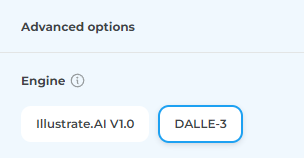
Choosing Art Styles and Sizes
Once DALL·E 3 is selected, you can also pick from various 'Art Styles' and image sizes. These options allow you to tailor the output to fit specific aesthetics or dimensions requirements. For this guide, we'll select the 'Vivid' art style to give our image bright and dynamic colors.
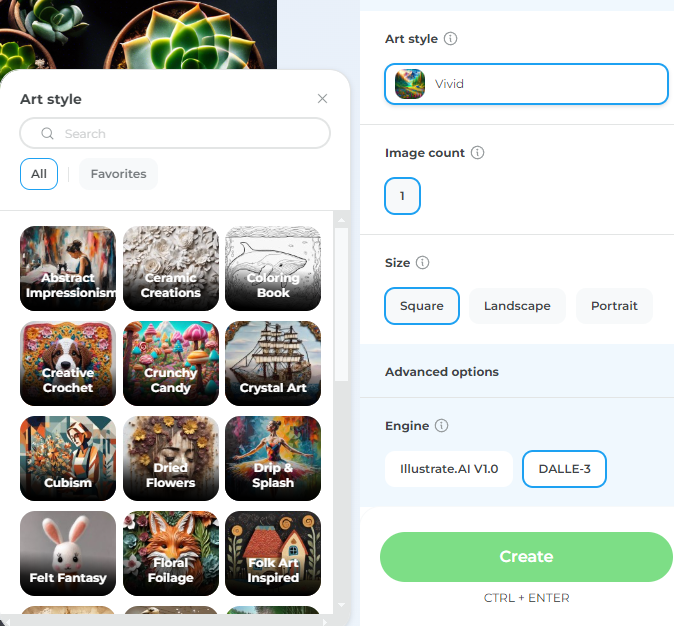
Creating Your Prompt
The next step is to craft your image prompt. This is where you describe in words what you want the AI to create as an image.
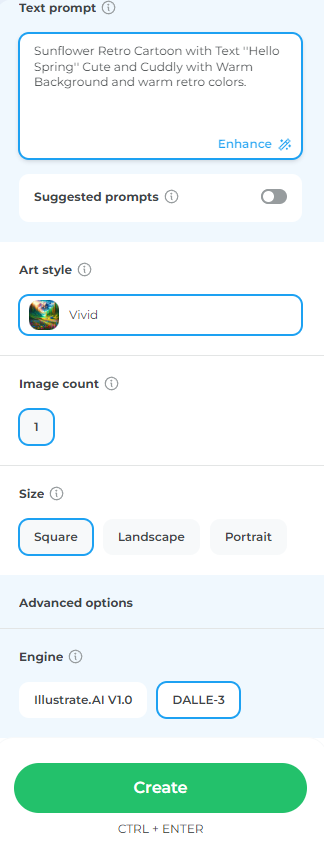
Here is a Simple Prompt with Text I want to add in Artwork:
Sunflower Retro Cartoon with Text "Hello Spring" Cute and Cuddly with Warm Background and warm retro colors.
- This prompt describes not only the subject of the artwork (a sunflower) but also the style (retro cartoon), the mood (cute and cuddly), and color scheme (warm retro colors) with Text (Hello Spring)
Generating the Image
With your prompt ready, the final step is simple:
Click the 'Create' Button: This will command the AI to start creating the image based on your description.

Conclusion
That's all there is to it! Using DALL·E 3 is straightforward once you know how to set up your prompt and select the appropriate options. Make sure to experiment with different styles, sizes, and descriptions to explore the vast potential of AI-generated artwork. Enjoy creating various designs and see how this tool can enhance your creative projects!


